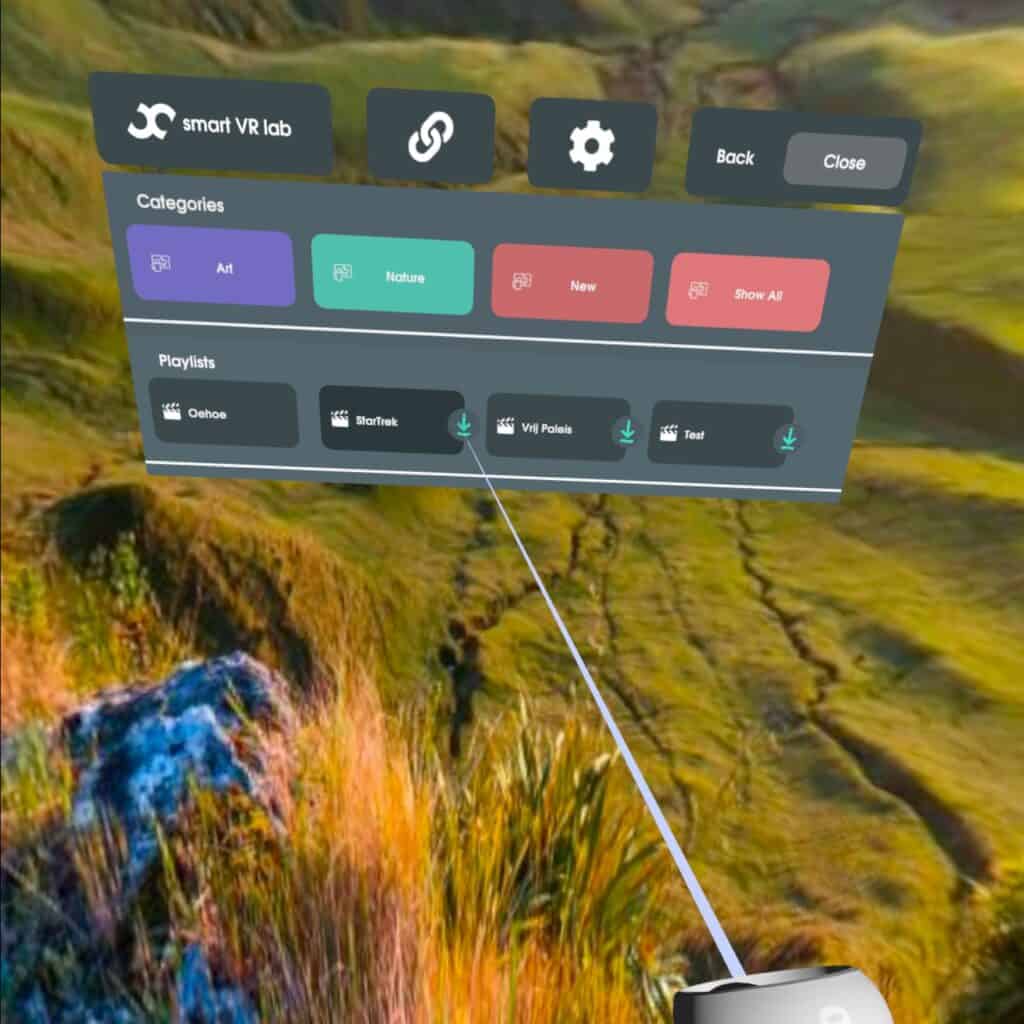How to navigate the Smart VR Lab App on your Oculus Headset
Navigating Smart VR Lab App
You should know how to navigate the Smart VR Lab App on your Oculus headset. It might be one of the most important things to know. After all, how else will you find and manage your files?
You can find a step by step guide on how to do this below.
If you haven’t added a device yet, or haven’t installed the Smart VR Lab App on your Oculus Device go to those articles first.
Smart VR Lab App on Oculus Headset
Step 1 – Select a playlist
First of all, start up your Oculus device and open the Smart VR Lab app. After that choose a category and a playlist or an interactive.
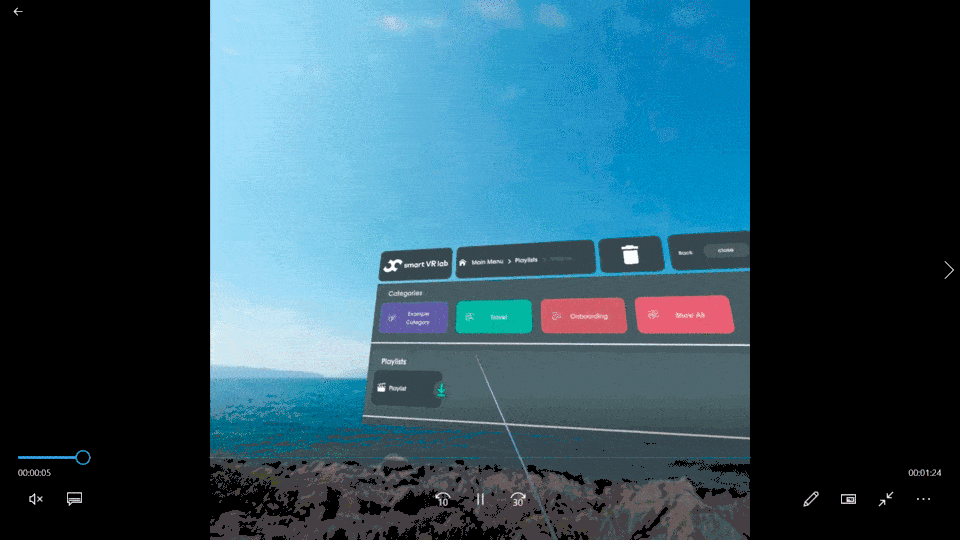
Step 2 – How to see if the file is downloaded
Each file with a Green checkmark has downloaded and is ready to play. You can click on it to play it.
Click on the file to download it if it has a grey checkmark, The grey checkmarks indicate that it’s not yet downloaded.
In the paragraph below you can learn how you can download multiple files at once.
Step 3 – Download multiple files from a playlist
If you have multiple files in the playlist that haven’t been downloaded yet, the playlist will display a ‘Download all’ button.
Pressing this button will download all files in the playlist.
While the files are downloading you can put your headset down. It will continue downloading even if you are not wearing your headset!
And that’s how you can easily navigate the Smart VR Lab App on your Oculus headset!