How to change a files’ 2D or 3D status?
First of all, let me explain the difference between 2D and 3D files.
The difference between 2D and 3D
- 2D uses a Monoscopic lens, which means it’s made for 1 eye.
The image will look more flat and is perfect to be used as, for example, a background. - 3D uses a Stereoscopic lens instead. This means it’s made for your left eye and your right eye (so 2 eyes).
It will be nice to use for most videos and interactives, as it’ll allow object within to really come to life.
Stereoscopic VS Monoscopic
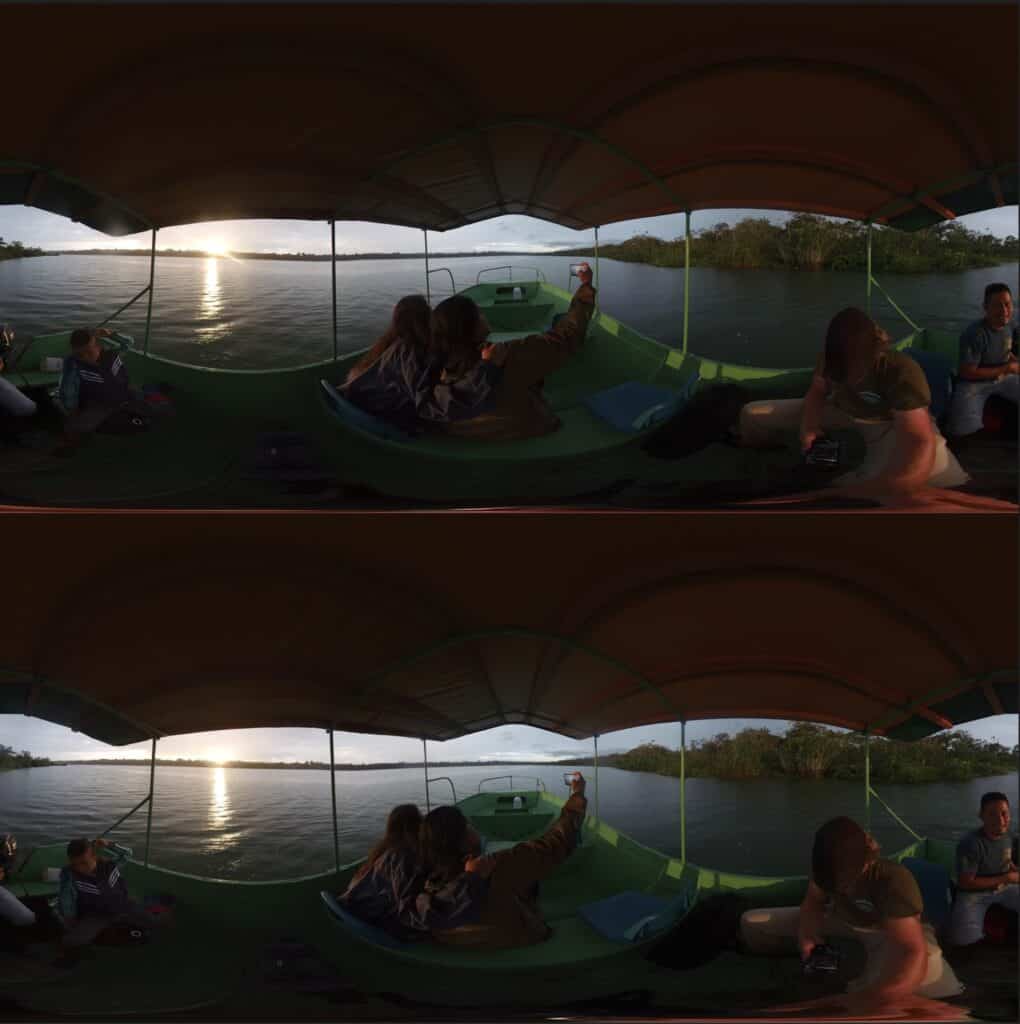

Step 1 – Log in
Log onto your Smart VR Lab account on app.smartvrlab.nl.
Step 2 – Navigate to VR Videos or Images
In case you have to change the 2D/3D format, navigate to the tab ‘VR Videos’ or ‘VR Images’.
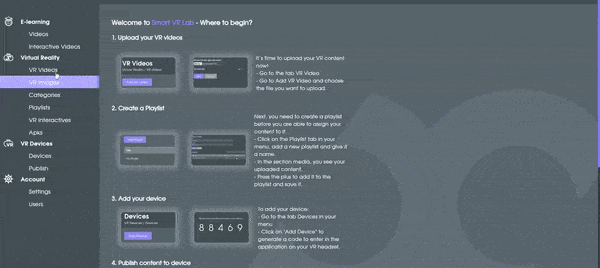
Step 3 – Go to settings
Press the Cog icon for the file you want to change and the settings modal should appear.
Step 4 – Change status
Click on the Checkbox to change the 3D settings. When the file has a checkmark it’ll be set to 3D. You can see its content displayed in the ‘Top over Bottom’ format.
Step 5 – Revert status
Likewise, if you click the Checkbox again then the file will be marked as 2D again.