First step guide to the Smart VR Lab VR CMS
Let’s go over it.
The steps to Smart VR Lab
Step 1 - Connect your device to the CMS
First things first, let’s establish a connection.
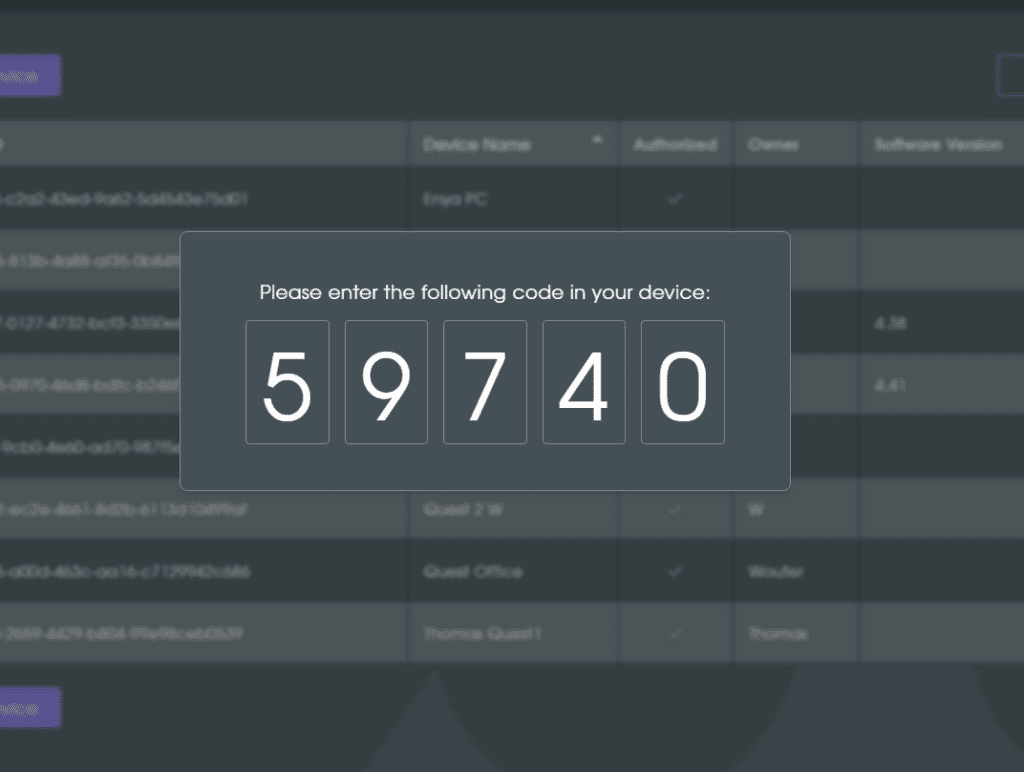
To establish a connection, you need both your Oculus Headset with the Smart VR lab on it as well as the desktop application.
If you don’t know how to do this; Look here for a detailed step-by-step description.
Step 2 - Upload a VR Video
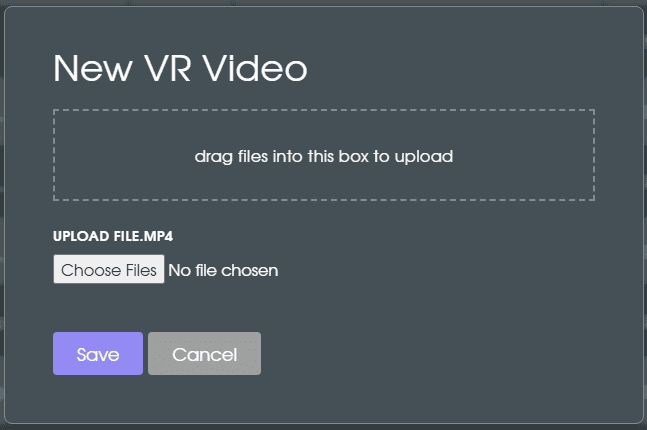
Step 3 - Add content to a playlist
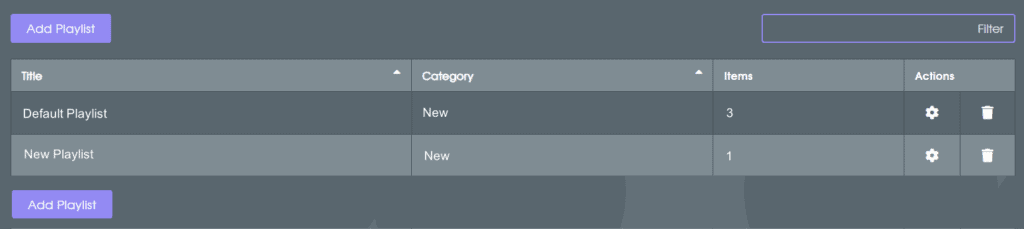
Step 4 - Publish content to device
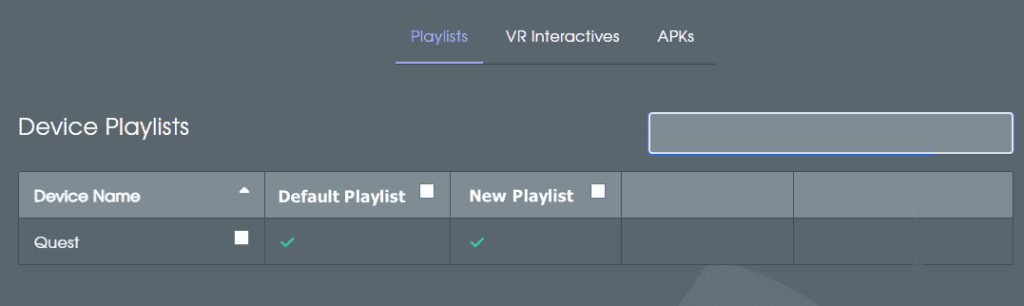
And… that’s it! You completed the guide to Smart VR Lab (CMS). Well done, you are now able to upload and publish content to your device just like that. Have fun with it!
Additional Step for Admins: Managing Users
Check out how to create and edit users here.
Learn how to manage permissions for your users by clicking here.
Alright, nice job you got it! For other questions and guides, check out the rest of the articles on our Helpdesk. If you have any questions that aren’t answered then drop an e-mail to info@smartvrlab.nl.
Link your VR Interactives to your LMS with LTI