How to download content
Why download content?
If you’d like to view your VR Videos or Interactives then knowing how to download content is important. We will therefore go over the steps needed to do this.
Smart VR Lab app & Downloading
In case you have yet to add a device, or install the Smart VR Lab app, check out these articles first.
A thing to keep in mind is when you’re downloading content and the headset falls asleep the download will stop.
If you would like to avoid this, check out our other article Set Sleepmode on Oculus Go and Quest
Step 1 - Select Your Playlist
First of all, start up your Oculus device and open the Smart VR Lab app. After that select a category and a playlist or an interactive.
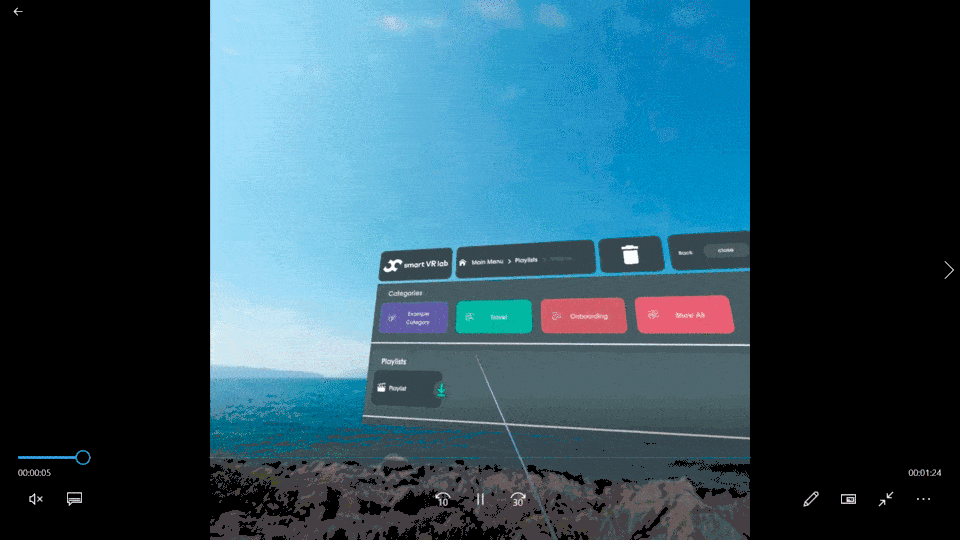
Step 2 - How you can see if the file is downloaded
Each file with a Green checkmark has downloaded and is ready to play. You can click on it to play it.
Click on the file to download it if it has a grey checkmark, The grey checkmarks indicate that it’s not yet downloaded.
Step 3 - Download multiple files from your playlist
If you have multiple files in the playlist that haven’t been downloaded yet, the playlist will display a ‘Download all’ button.
You can also head to the Settings by clicking on the gear icon and clicking on download all. This will download all your playlist videos.
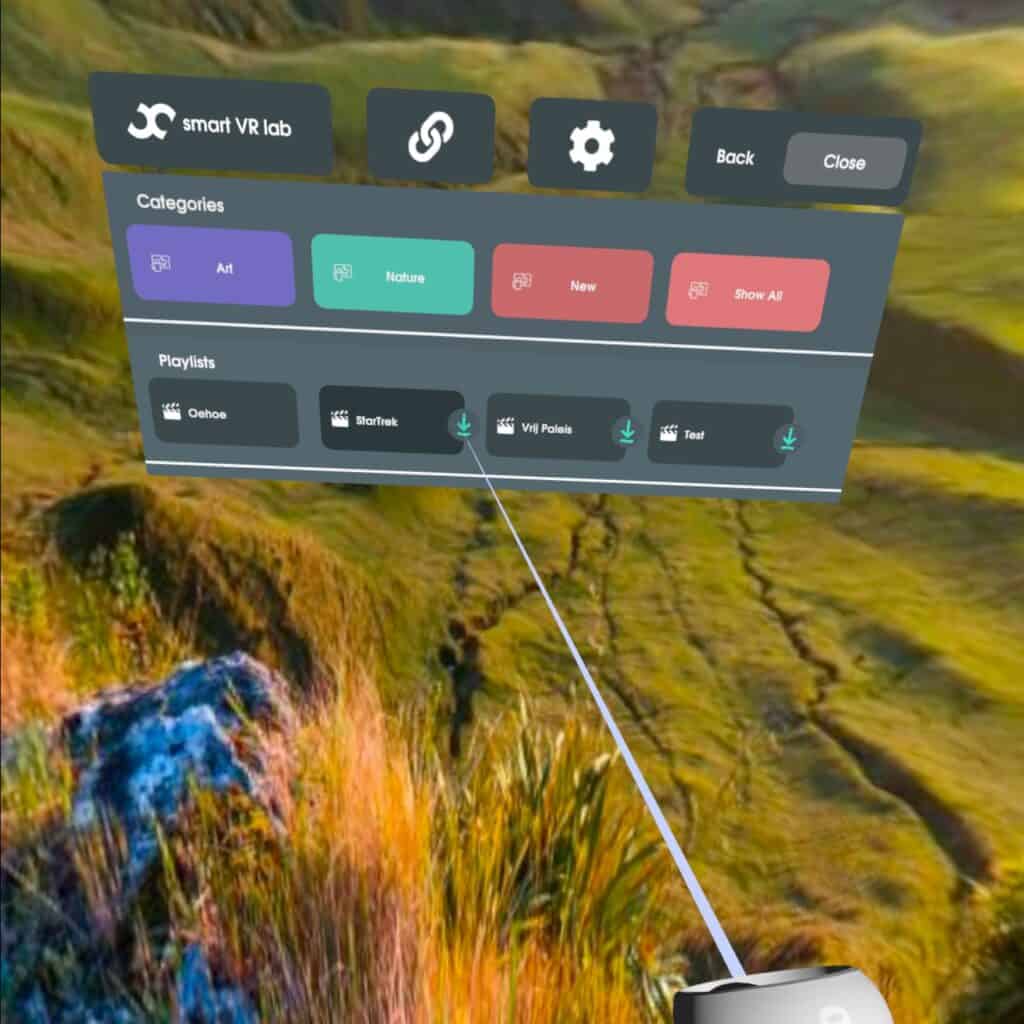
Pressing this button will download all files in the playlist.
Did you know?
Once the files are being downloaded you can put your headset down. It’ll continue downloading even if you aren’t wearing your headset!
And that’s how you can easily download content from the Smart VR Lab App!