How to upload 360 Photos and Immersive Images
Step 1 – Log-in
Log into your Smart VR Lab account on www.smartvrlab.nl.
Step 2 – Navigate to VR Images
Go to the tab VR Images beneath the header “Virtual Reality”.
Step 3 – Upload an Image
Click on the button:![]()
Step 4 – Choose the file
Drag Videos files on the square or press Choose Files.
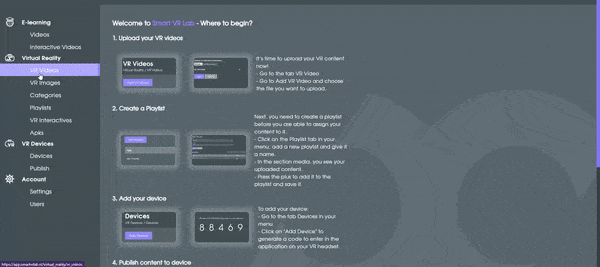
Step 5 – Editing
You can go to the settings of VR Images, which is located all the way on the right side of the screen. There you can change the title and/or mark the image as 3D.
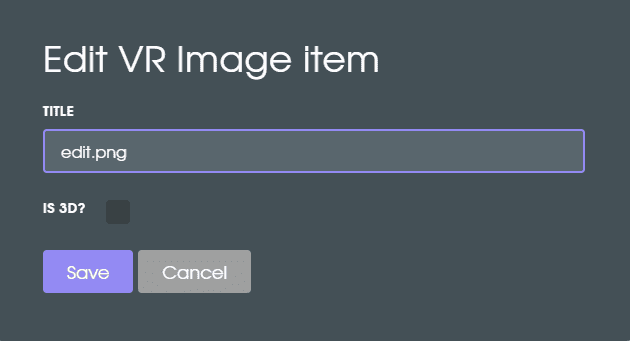
Step 6 – 3D?
With the 3D check mark you can let us know if you have uploaded a 3D image, which means a Stereoscopic Image or a 2D, or Monoscopic Image. If you find that your 360 photo doesn’t display properly in your Meta Quest, this could be something you could try.