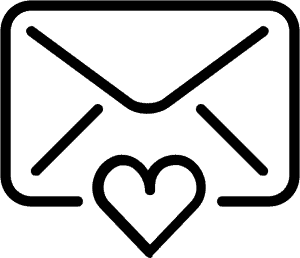What is a Branched Narrative?
Importance of Narrative What is a branched Narrative? And what are the uses of it? There are many different sorts of Branched Narratives, or in this case a branched video. Finding the one that fits the experience you want to create is therefore quite important. Here are some of the most popular Story Narratives. Styles […]
How to make a VR Interactive
If you wish to create an VR Interactive you have to first upload a VR Video to app.smartvrlab.nl. Here’s an article to see how you do this. Why should we make VR Interactive Videos? VR Interactives are incredibly handy to use if you want to create the most immersive type of training, or experience. Because […]
How to download content
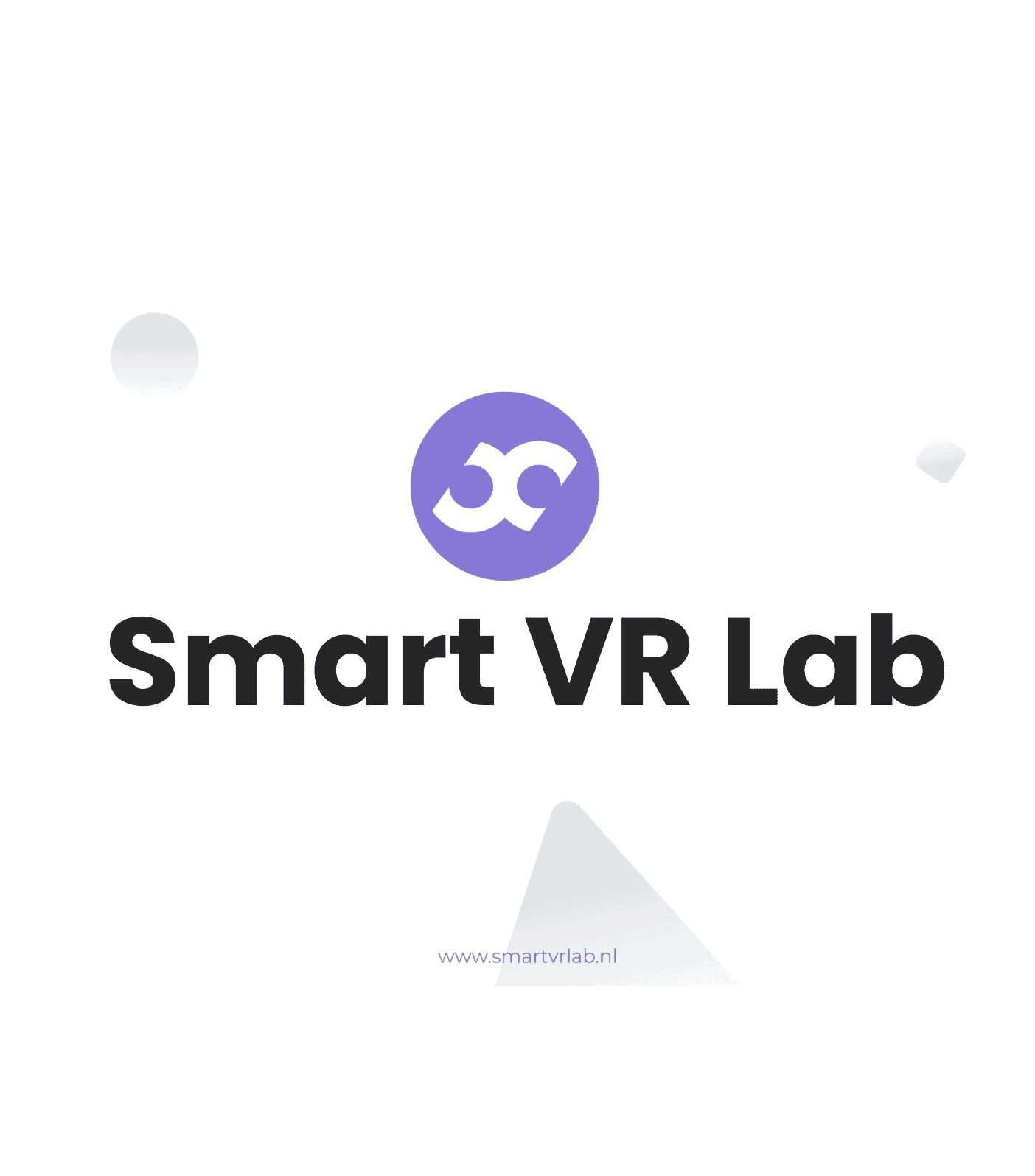
Why download content? If you’d like to view your VR Videos or Interactives then knowing how to download content is important. We will therefore go over the steps needed to do this. Smart VR Lab app & Downloading In case you have yet to add a device, or install the Smart VR Lab app, check […]
What are Preview Status and Transcoding?
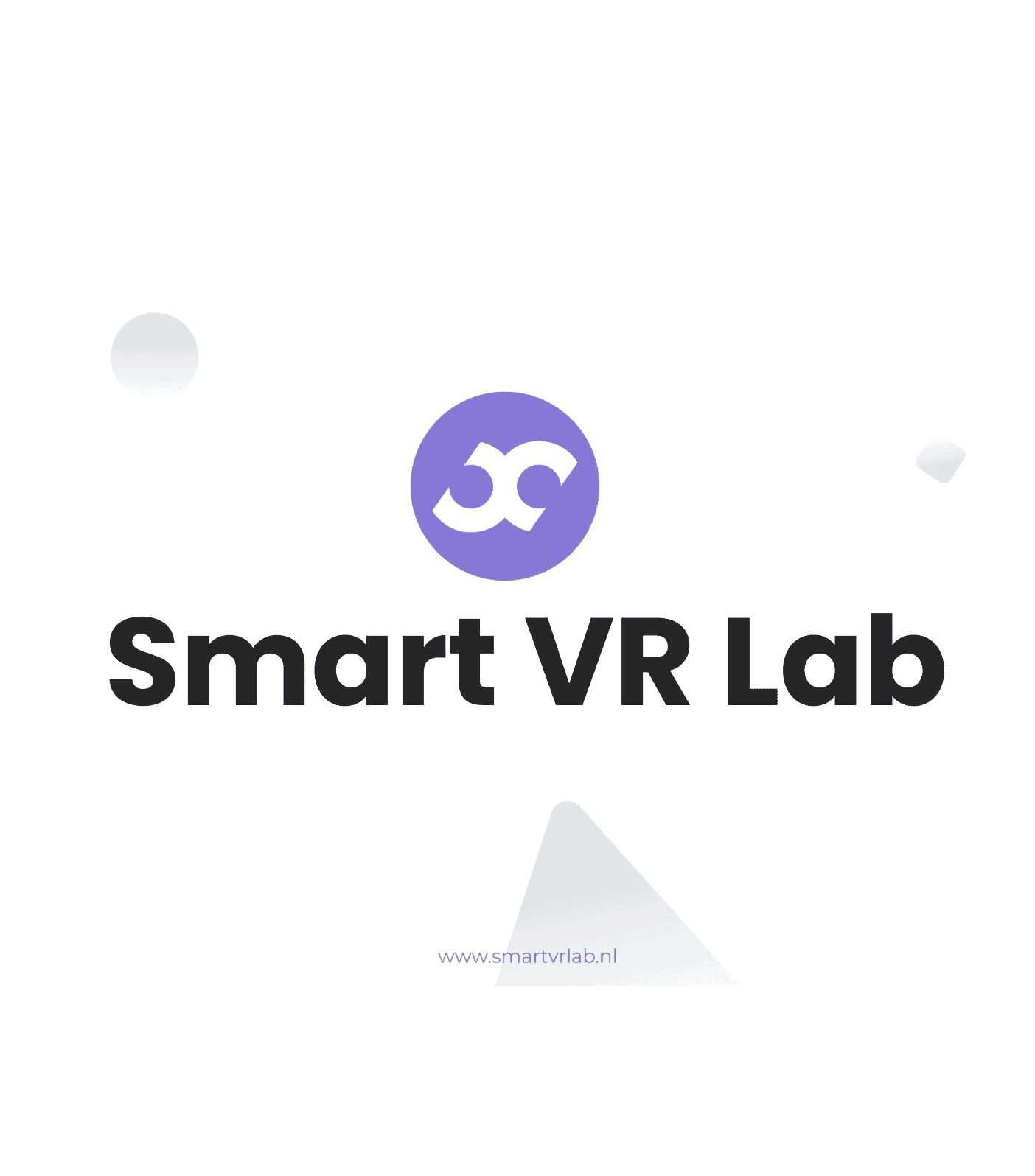
What is the Preview Status? When you upload a VR Video to the Smart VR Lab Platform we create a smaller version of the file which we use for previews and the Interactive Editor. Step 1 – Navigate to VR Videos If you navigate to the VR Videos tab under ‘Virtual Reality’ header you should […]
How to change the title of a Video or Image?
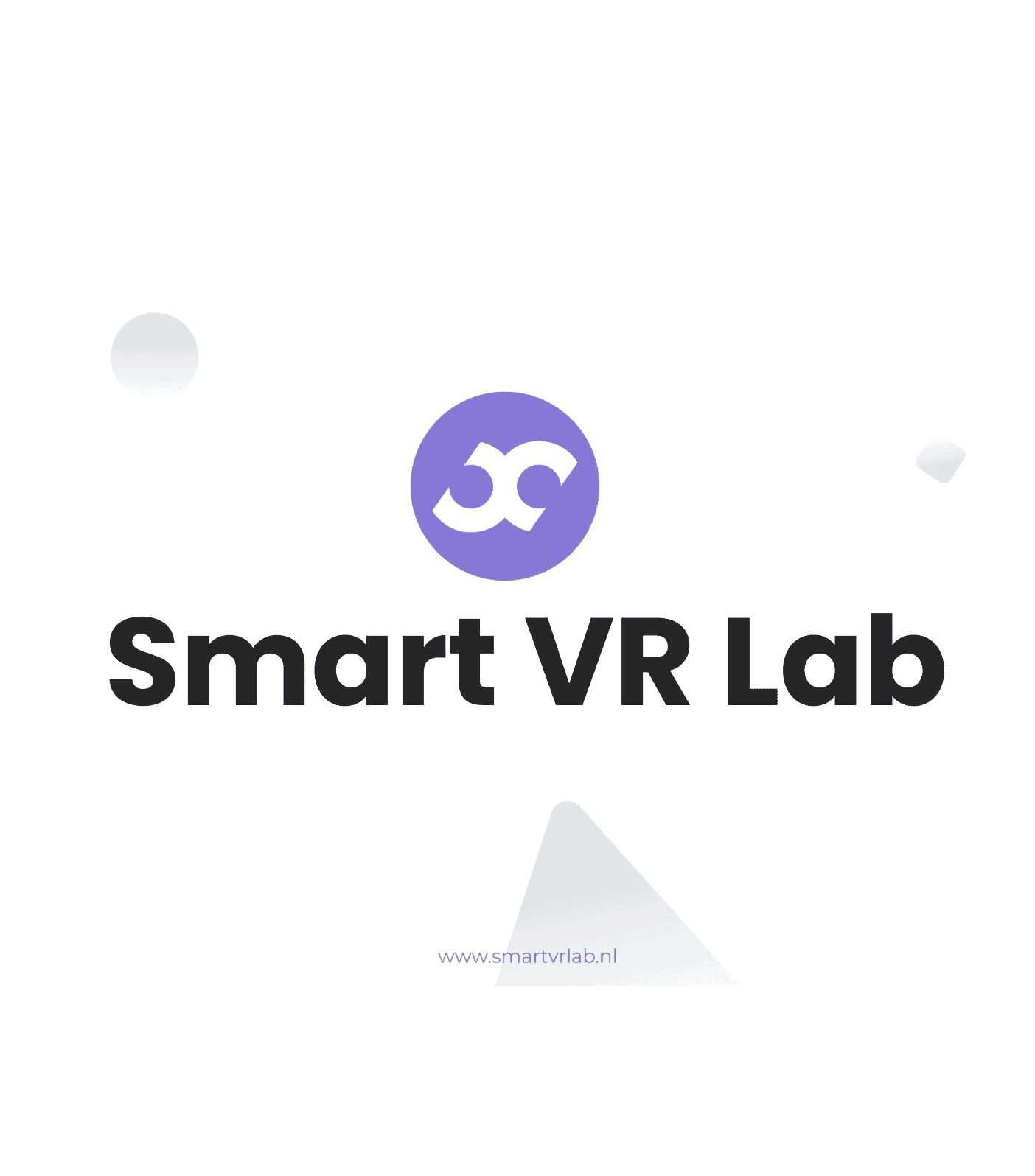
Step 1 – Log-in Log into your Smart VR Lab account on app.smartvrlab.nl. Step 2 – Go to VR Videos or Images Click on the tab VR Videos or VR Images. Step 3 – Go to settings Click on the cog icon for the file you want to change. You can find it all […]
How to change a files’ 2D or 3D status?
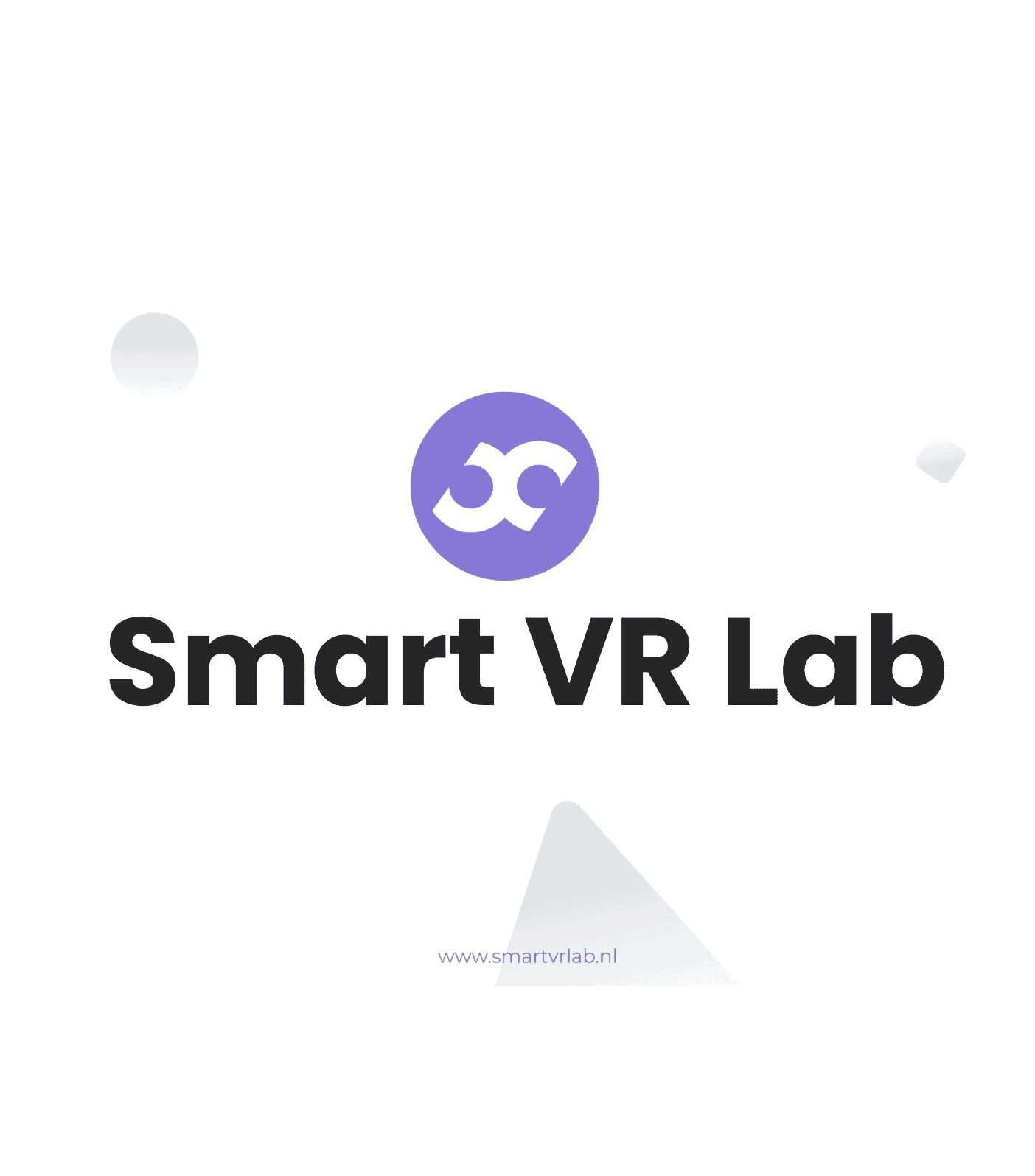
First of all, let me explain the difference between 2D and 3D files. The difference between 2D and 3D 2D uses a Monoscopic lens, which means it’s made for 1 eye. The image will look more flat and is perfect to be used as, for example, a background. 3D uses a Stereoscopic lens instead. This […]
How to create a Category?
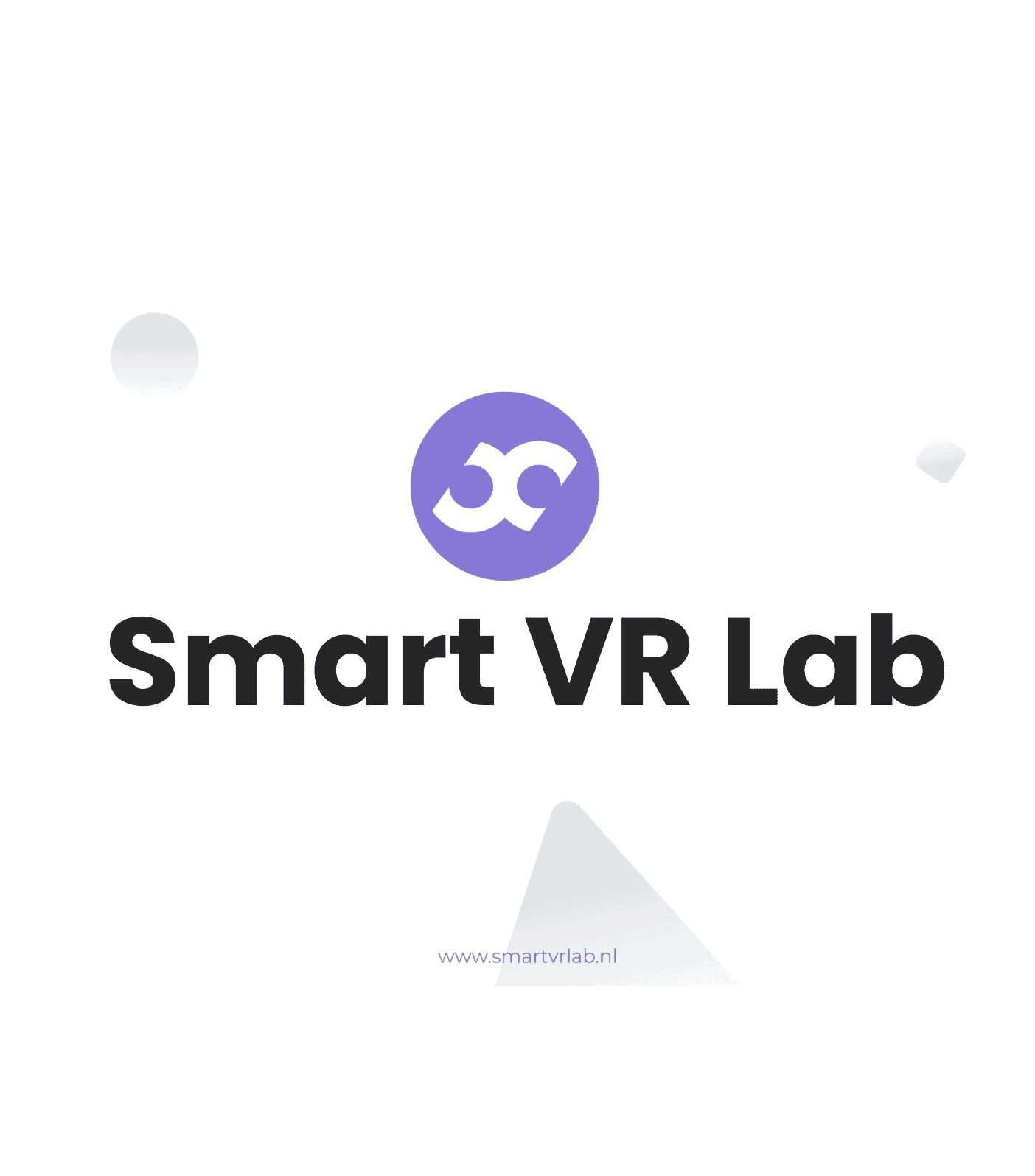
Making a Category Step 1 – Log-in Log into your Smart VR Lab account on app.smartvrlab.nl. Step 2 – Navigate to Category Go to the tab Category under Virtual Reality. Step 3 – Add Category Click on the button: Step 4 – Give it a title Enter a title for the created category. Step 5 – […]
How to create a Playlist?
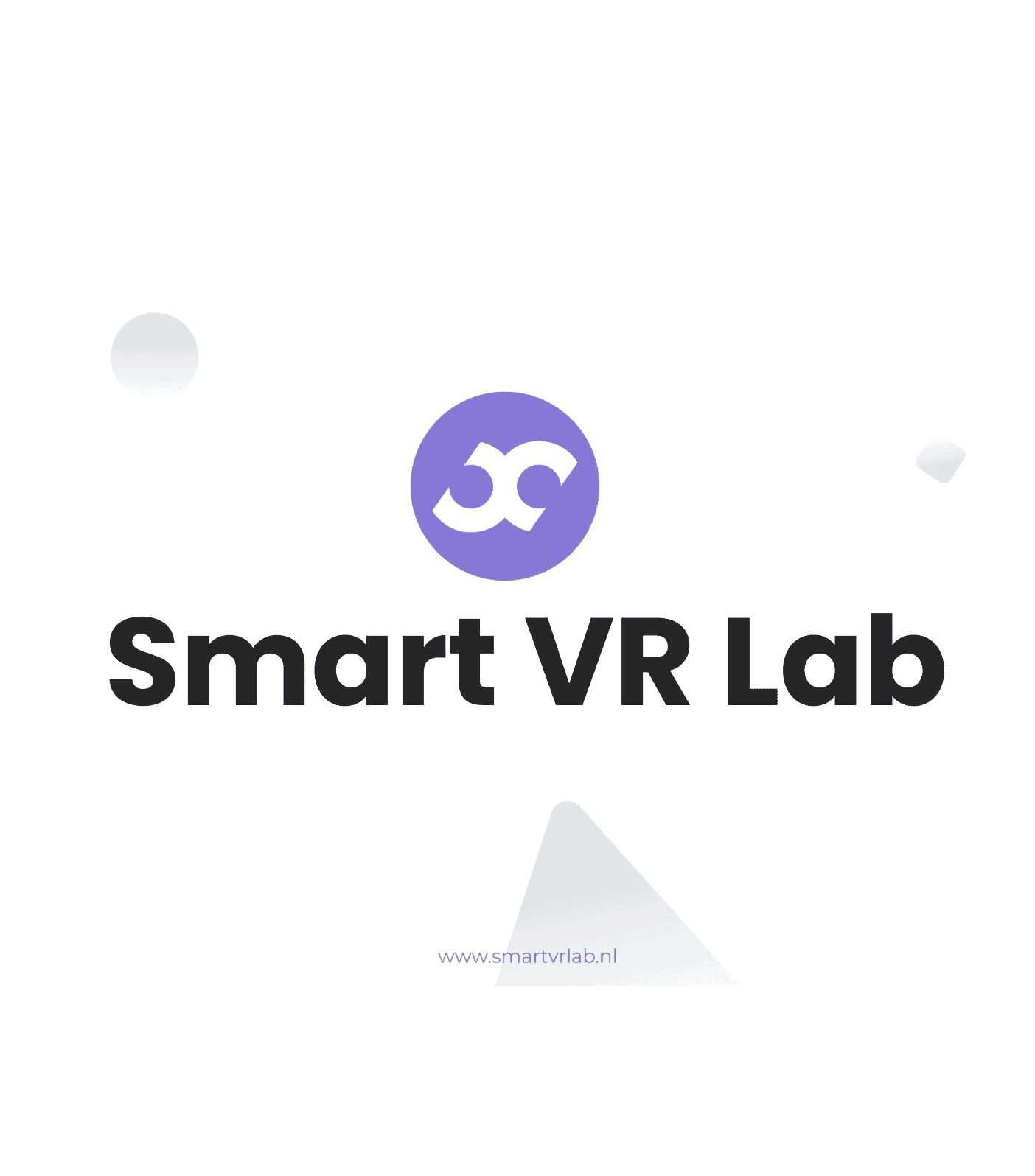
Why should you create a Playlist? Creating a playlist on Smart VR Lab is a very good idea if you’d like to keep a clean overview of all your videos. In the beginning it might not seem like such an important step but if you keep creating a lot of new videos you might loose […]
How to upload 360 Photos and Immersive Images
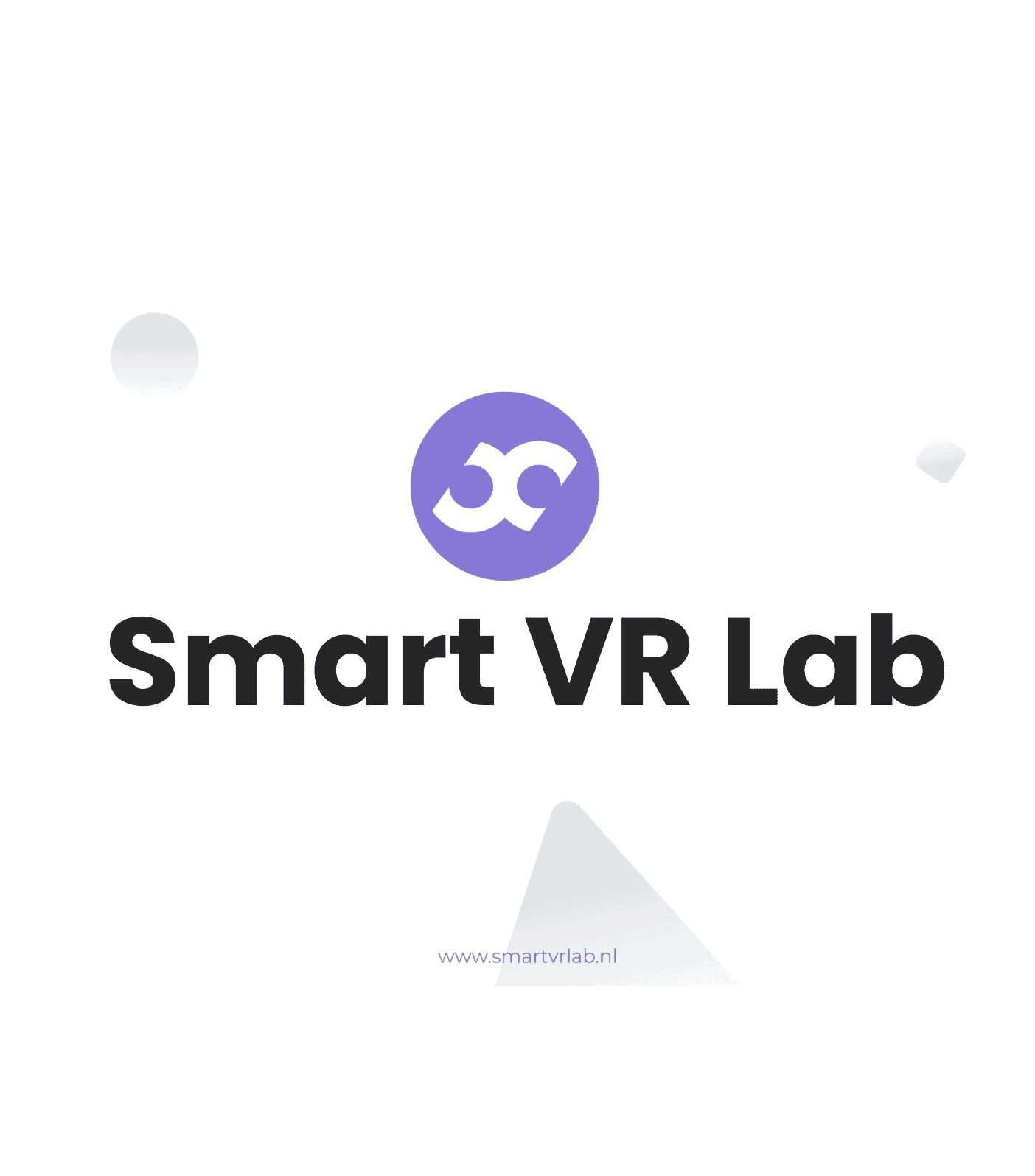
Step 1 – Log-in Log into your Smart VR Lab account on www.smartvrlab.nl. Step 2 – Navigate to VR Images Go to the tab VR Images beneath the header “Virtual Reality”. Step 3 – Upload an Image Click on the button: Step 4 – Choose the file Drag Videos files on the square […]
How to add VR Video files?
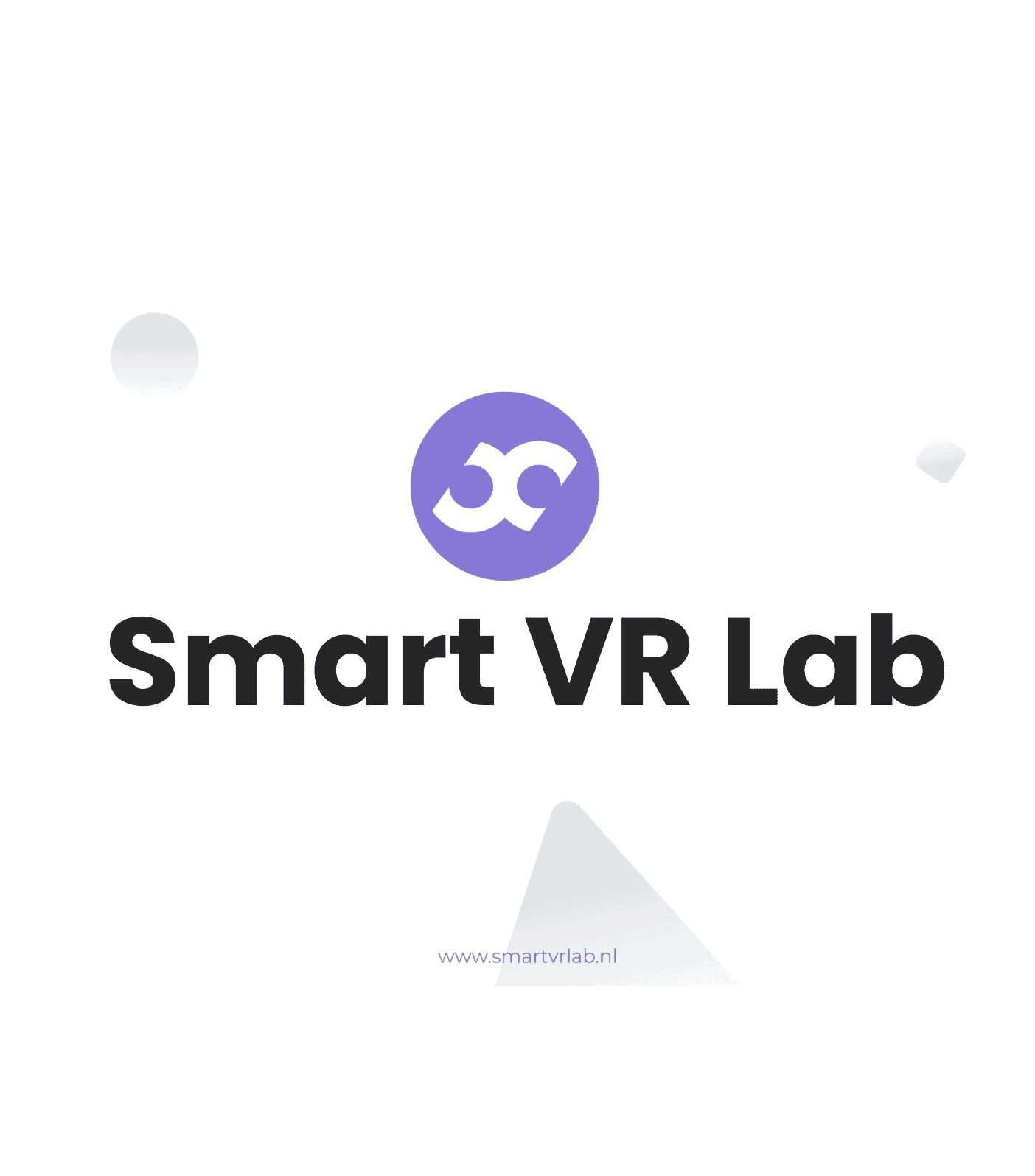
Step 1 – Log-in Log into your Smart VR Lab account via the website or on here. Step 2 – Navigate to VR Video Go to the tab VR Video underneath the Virtual Reality section. Step 3- Upload VR Videos Click on the button Add VR Video items. Step 4 – Choose files Drag the […]
How to publish to a VR device?
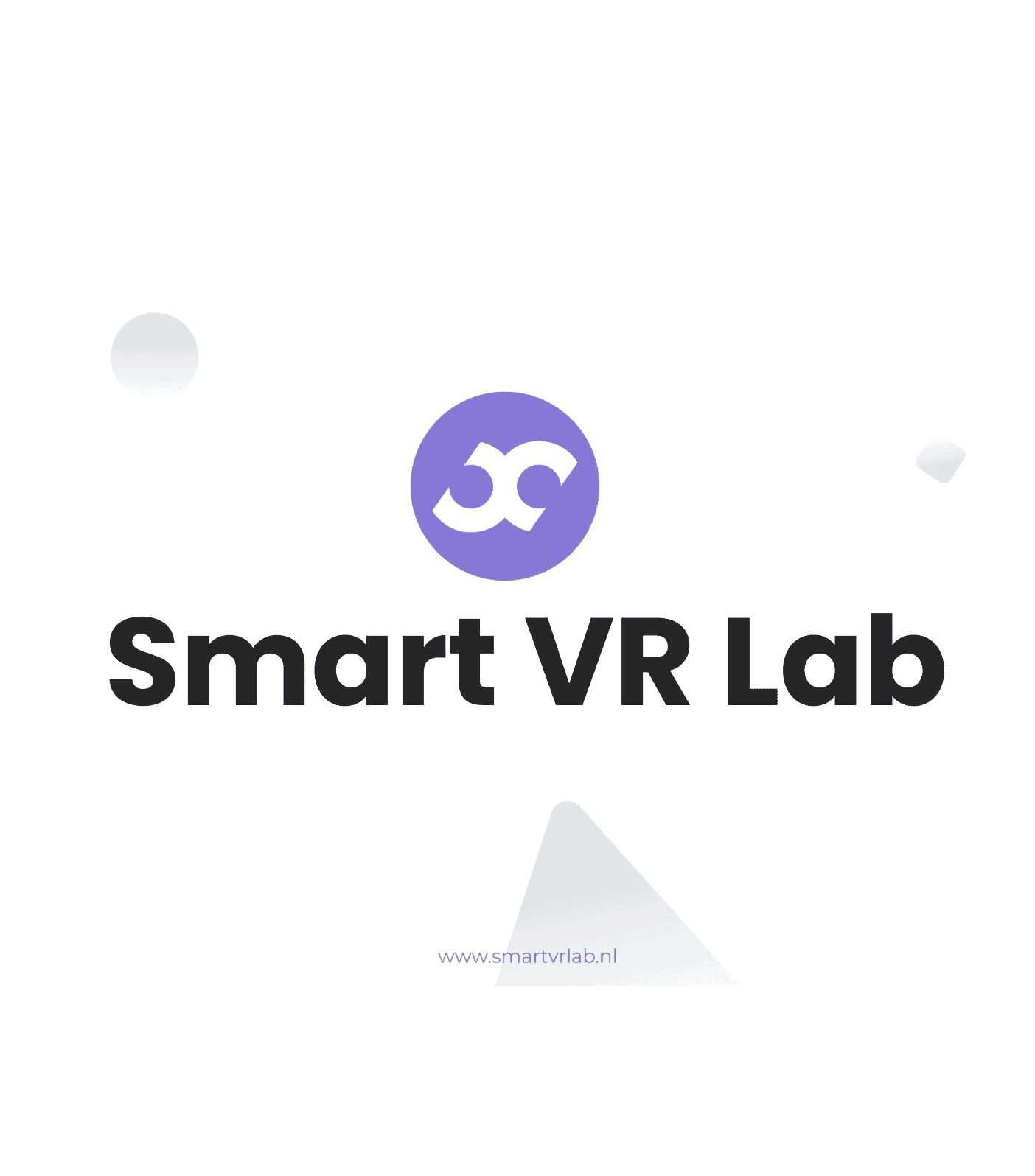
Step 1 Log into your Smart VR Lab account on www.smartvrlab.nl. Step 2 Go to the tab Publish underneath the section “VR Devices”. Step 3 Click on the red crosses to make the content available in the added devices. For the three different content types, you can make the content available for each device. The […]
How to link your VR headset
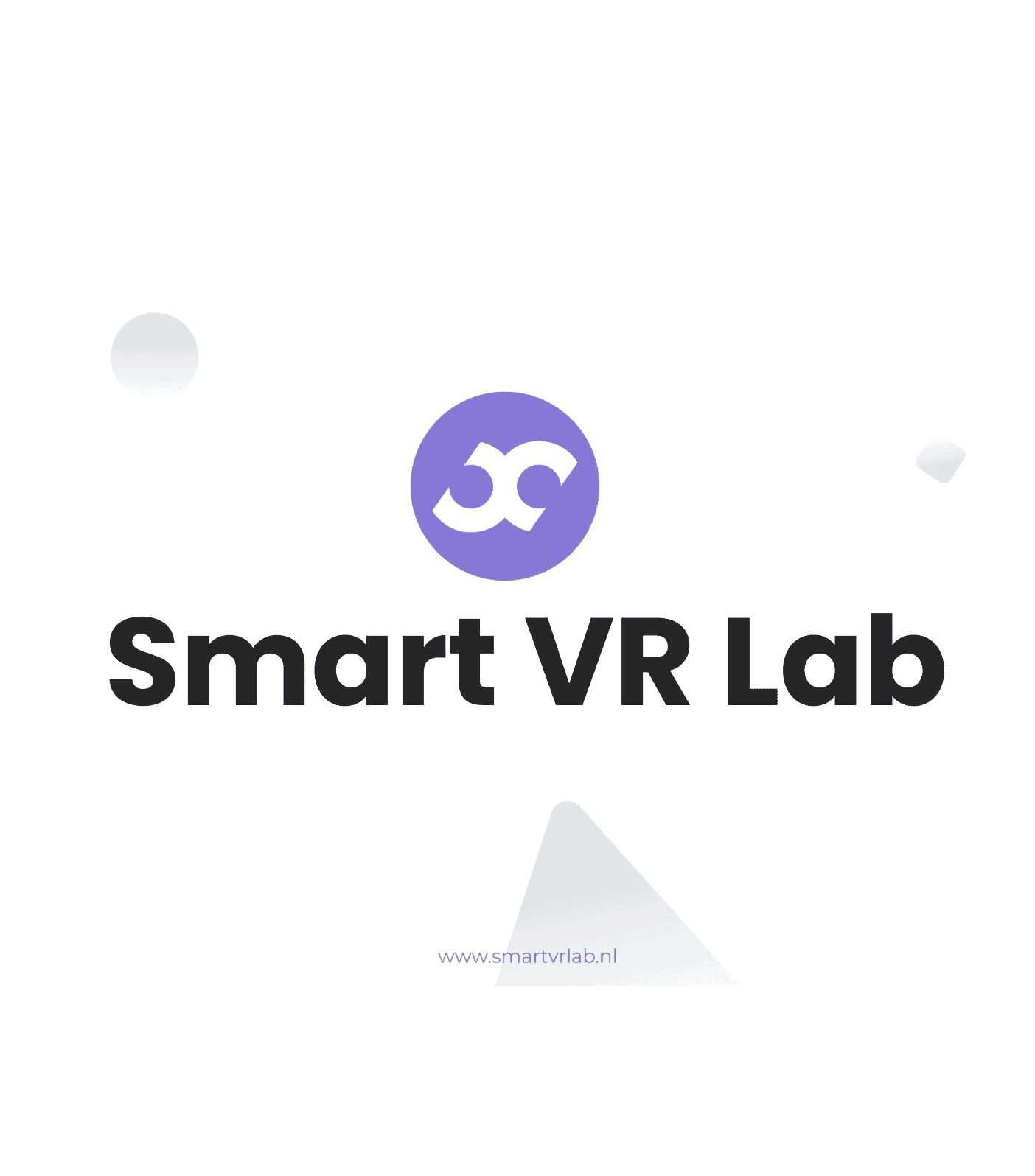
Step 1 – Log in to your account Log into your Smart VR Lab account on app.smartvrlab.nl. Step 2 – Navigate to Devices Navigate to the tab ‘Devices’ and click on the button Add Device. Step 3 – Get 5 Digit Code When you press the Add Device button, a 5 digit code will appear on […]