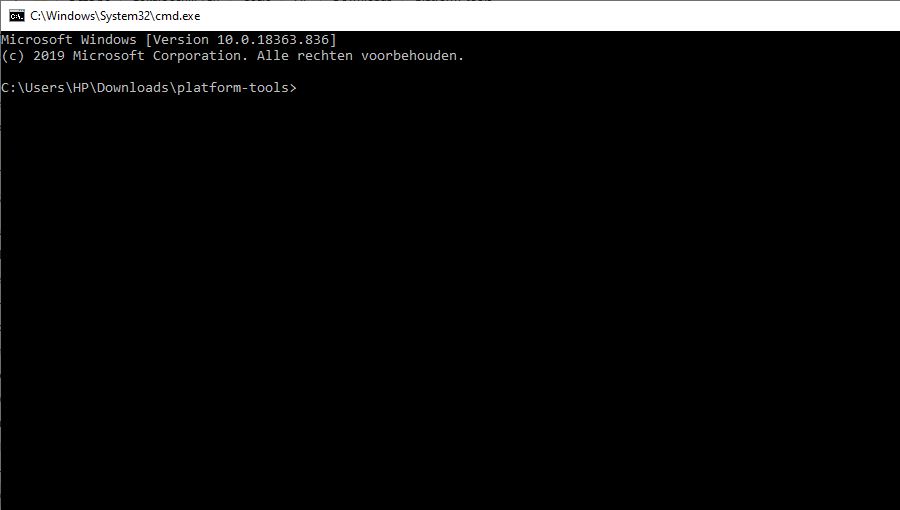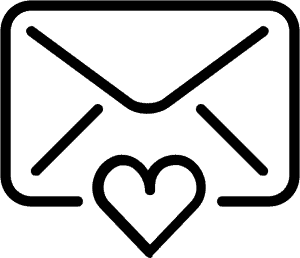Many B2B VR users are looking for a way to wirelessly sideload Oculus Go and Quest devices. Because it would be great if you could sideload apps with a wireless Wifi connection.
Because let’s face it. Sideloading is nobody’s hobby. Nobody likes plugging in cables to 30 VR devices and changing content one by one.
In this article you read how to easily update and distribute your apps in a scalable and efficient manner on Oculus devices.
If you are wondering what kind of different types of VR CMS there are, you can learn about it in this blog post.
Sideload apps with a Virtual Reality Content Management System (VR CMS)
For Oculus devices, managing apps wirelessly is possible by purchasing a Oculus Business license with your device. This is available because the announced release date was in fall of 2019!
So… where is it? Well, it is not available just yet. It is still coming ‘soon’.
They finally released Oculus Business on the 22nd of may 2020!
Whether you want to sideload app wirelessly or not, if you use VR for a commercial application, you have the obligation to buy an Oculus Business license. With the license you get wireless installing software. If you do use your devices in a commercial way but do not buy a commercial license you violate the Oculus Developer policy. If they notice your violation they can turn off your developer mode. This means that you can not sideload content anymore among other restrictions. With these restrictions you might not be able to use your devices for the purpose you intend.
So you need Oculus Business for all commercial applications. However, this is not available now and will not become available for the Oculus Go at all because they have announced that they stopped producing Go devices. And third party apps are not allowed to install applications.
If you already bought a consumer grade Oculus Quest before it was possible to buy a Business license, it is impossible to upgrade it to a Business licence. So if you bought Quest devices without a Business Licence but want to install apps wirelessly, you will have to buy new Quests. Or, in case you want to keep using your Quests without a Business license, you will have to manage all your apps by sideloading.

Are there ways to do sideload more efficiently?
Yes there are.
Headjack has made a great free tool for sideloading. With this tool you can drag and drop your APK’s and press install. You can download it at their website by leaving your email adres.
SideQuest is an open source game library with a lot of fun and free games. It is entirely community built and has amazing content.
This app also has features to help you manage your apps and files through the Android Debug Bridge.
These two apps are a very convenient way of sideloading. Still, however, with these two solutions you need to plug every device in separately. And select and install the content per device. Every time you want to manage your content on each device…
Wirelessly Sideload Oculus Go and Quest devices (by cable).
Smart VR Lab offers a solution to automate the sideloading process while you charge your devices. So this is not really ‘wireless sideloading’ but eventually, you will need to connect a cable to charge them anyway. And even though it is not remote nor wireless, it is automatic. So how does this solution work?
You upload your APK files to your account on our web platform.
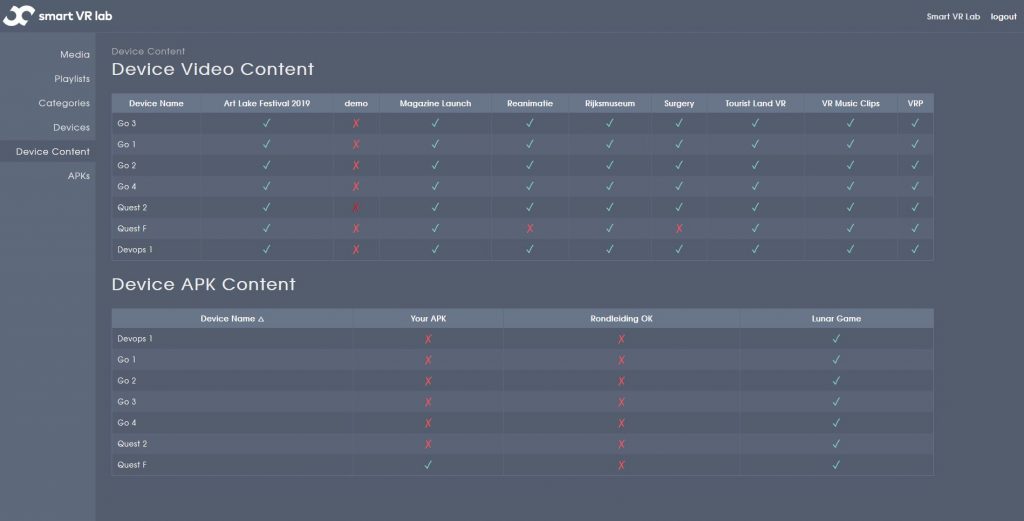
Then you simply connect the cables of all your devices for charging with a USB hub. When connected to the HUB, you connect the HUB to a dedicated device which comes with our service. When you connect and charge your devices, they immediately connect to our web server and check what content needs to be updated or installed. If there are new apps to install, it will download it from our server. It then installs the new apps through sideloading. When the devices are charged, your apps are installed and you are good to go.
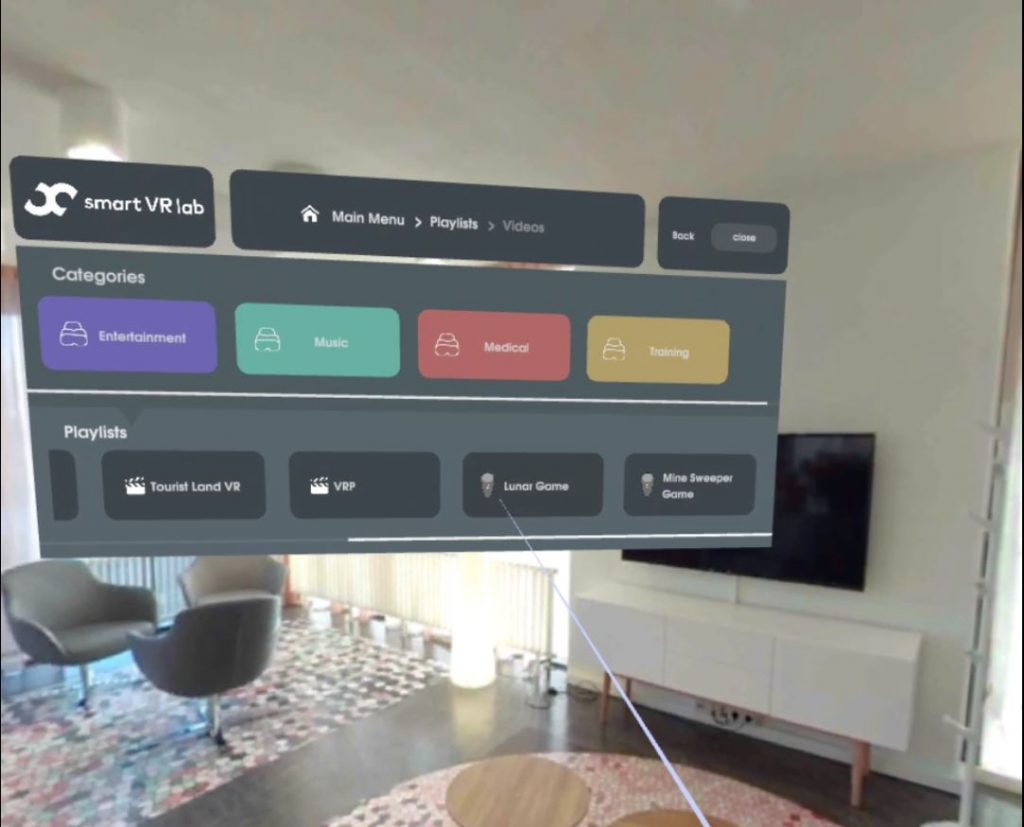
So this is a very easy and efficient way to manage your apps without actually pressing buttons for each and every device. Even though you can not wirelessly sideload literally, it will help you manage your Oculus devices better.
Please note that is not an alternative to Oculus Business if you use Oculus in a commercial way, you need to purchase Oculus Business devices.
If you want to know more about our Smart VR Lab VR CMS platform or our other VR solutions, feel free to contact us.
Request a VRee trial
For a free 4-week trial, demo or simply more information,please leave your email.